How to reset Administrator password Offline by using Hiren Boot CD
below solution is for education purpose only.
Retrieved from (http://gaurang-microsofttechnology.blogspot.com/2012/07/how-to-reset-administrator-password.html)Oct 2013
Prior to explaining the solution download "Hiren Boot CD" from below official link.
on above link you can get how to burn CD and Make bootable pendrive information with step by step.
Step By Steps:
1) insert Bootable CD / USB pendrive and boot computer with bootable CD/USB.
2) After booting from CD you will get Hiren Boot CD Home page with Many Options.
3) Choose "offline NT/2000/xp/vista/7 Password changer".
4) Now it will asking for input " Boot : " just press Enter.
5) it will start loading file systems and show available HDD and all partitions, Select BOOT Partition. in My case boot partition was 1 as mentioned below image. After selecting partition number and press enter.
6) now it will take a minute to get information from HDD and ask for your input about windows system32/config Directory.
Generally by default Boot Partition has this path otherwise need to mentioned hear.
Just Press Enter in my Case.
7) Now Actual Step Two Starts of Hiren Boot CD.
it will ask for user inputs
1. Password reset [sam system security]
2. Recovery System Console parameters [software]
q. quit
Select 1 for password reset and press enter.
8) Step Three : password or registry edit.
Select "1" for edit user data and passwords then press enter.
9) now it will show total users available in the system, select the particular users which you want to reset password.
in my case i use "Administrator" user account to reset password
Note : if you want to reset in build administrator Account password then just press enter otherwise type respective username.
In windows 7 operating system
Administrator Account has been disabled by default, in that case need to
enable user account first and then reset password.
10 ) Select "Clear {blank} user password" option to clear password.
Select "1" and press Enter.

11) Password Cleared message.

12 ) A
12) This is very important step in this exercise, password is cleared but not save yet!!!, so need to save changes by pressing " !" and enter.
Many peoples are clear the password and restart computer and not get the result because forgot to save changes in registry because this is registry edit step need to commit changes in to registry after changes.
13) Now Press "q" to save and exit.
14) Now SAM has been changed and status should be OK as mentioned in below image.
now it will ask for user input to write SAM File, Press "y".
Press "n" to exit.
15) Greetings!! password has been cleared, now remove CD/USB Drive from Computer and Press ctrl+Alt+Del button to restart.
Start Computer in normal mode and Enjoy!!!!













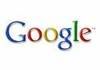








No comments:
Post a Comment