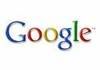SEARCH
Wednesday, August 20, 2008
PTK........ohhhh.....PTK
Sunday, August 17, 2008
Renaming your folders and files in just a few seconds.
- Point your mouse to the folder or file and click F2. Straight away you can rename it. This is also very helpful in renaming multiple files for example the jpeg files in your memory card. Just open your photo folder and hit CTRL + A following by F2. Then you may rename your files as you wish.Remember that you only just have to type one name only....when you press ENTER, automatically the remaining files will share the same GROUP names. Let say you have just rename your file as "Joy" the remaining files will change to Joy2,Joy3,Joy4,Joy5,etc.Ok guys, I have to go to my boss' house.Bye...
Thursday, August 14, 2008
This is how to remove SpaQ.html...... totally.
- Disable system restore.
- Go to safe mode and run "regedit".Don't forget to backup your registry before proceeding to further step.Find spaq.html/spaq and find wscript.exe. Delete them in all entries found.This could be a long work depends on how long the computer has been affected.Be patient.
- Still in the safe mode, Run task manager and stop the wscript.exe processe(s).
- Run computer search and find wscript.exe files and rename them.
- Run computer search and find spaq.html....delete them.
- Scan your computer with "Hijackthis". Check boxes with the one related to any VirusMwrdy.js,Wscript.exe or Spaq and fix checked them. Scan for several times just for sure.
- Run "CCleaner" to clean your computer and run Registry tools to fix the registry errors.
- Run "gpedit.msc" and go to "User configuration"--"Administrative templates"--"System" and go to "Turn off Autoplay" and click right for properties.Click enabled and choose for all drives.
- Restart your computer....that's it.Good luck my friends.
Wednesday, August 13, 2008
Get Rid of VirusMwrdy.js totally from your computer.
VirusMwrdy.js (REMOVAL INSTRUCTION)
-------------------
1. Disable System Restore
(Right click My Computer --> Properties --> System Restore --> check at the Turn Off System Restore box --> OK
2. Restart your computer in Safe Mode
(Restart PC, while Windows tried to load, Press F8 repeatedly and choose the 1st option - "Safe Mode"
3. Login to your computer
4. Unhide all Hidden Files and protected Operating System Files
- Go to My Computer
- Click Tools --> Folder Options... --> View
- Uncheck the "Show hidden files and folders" radio button
- Uncheck the "Hide protected operating system files (Recommended) button
- Click OK to apply the changes
5. Go to My Computer --> C:\ drive (or any additional/removable drive) and.
- Find autorun.ini and DELETE it!
- Search for VirusMwrdy.js (if any) and DELETE it!
- Find ahpaw.js (if any) and DELETE it!
6. Run Registry Editor
- Click Start -- > Run --> type in regedit
- Find VirusMwrdy.js (for Virus Mawar) OR ahpaw.js (For AhPaw.js) - delete all the key once detected
- repeat the search function again and again until you sure that the key is completelty removed.
- ***For virus Mawar, you may need to find additional key -- mawar (and search it over again)
- ***For AhPaw.js you may try to find alternative key -- ahpaw (and search it over again)
8. Use Hijackthis and do a sytem scan only .The log files will come out and you must check the box of the unneeded files concerning with VirusMwdfr.js or AhPaw.js. Click the "Fix Checked" tab to eliminate them.
9. Use Ccleaner , Run Cleaner and Fix the registry errors.
10. Good luck, I’ve done this with my clients’ computer and it works.
Monday, August 11, 2008
Sunday, August 10, 2008
HOW TO REFORMAT YOUR COMPUTER AND REINSTALL WINDOWS XP....do it yourself.
2. First and foremost, make sure your have change your computer “first booting device” to CD-ROM. If not, it can be done in the Bios setting(the blue screen). In order to do that you must restart your computer and press (Delete/F2/F10..etc depends on the Bios type) before Windows logo come out. .Press F10(Save and Exit) after the changes have been made. The computer will reboot by itself.
3. Insert the bootable WindowsXP CD into the CD drive and reboot your computer. Press any key to start with the CD. Wait for “Welcome to set up” page and press ENTER.
4. Press F8 to accept the Windows XP Licensing Agreement.
5. If an existing Windows XP installation is detected, you are prompted to repair it. To bypass the repair, press ESC.
6. All the existing partitions and the unpartitioned spaces are listed for each physical hard disk. Use the ARROW keys to select the partition or the unpartitioned space where you want to create a new partition. Press D to delete an existing partition, or press C to create a new partition by using unpartitioned space. If you press D to delete an existing partition, you must then press L (or press ENTER, and then press L if it is the System partition) to confirm that you want to delete the partition. Repeat this step for each of the existing partitions that you want to use for the new partition. When all the partitions are deleted, select the remaining unpartitioned space, and then press C to create the new partition.
Note If you want to create a partition where one or more partitions already exist, you must first delete the existing partition or partitions, and then create the new partition.
7. Type the size in megabytes (MB) that you want to use for the new partition, and then press ENTER, or just press ENTER to create the partition with the maximum size.
8. Repeat Steps 6 and 7 to create additional partitions if you want them.
9. If you want to install Windows XP, use the ARROW keys to select the partition where you want to install Windows XP, and then press ENTER. If you do not want to format the partition and install Windows XP, press F3 two times to quit the Windows Setup program, and then do not follow the remaining steps. In this case, you must use a different utility to format the partition.
10. Select the format option that you want to use for the partition, and then press ENTER. You have the following options:
• Format the partition by using the NTFS file system (Quick)
• Format the partition by using the FAT file system (Quick)
• Format the partition by using the NTFS file system
• Format the partition by using the FAT file system
• Leave the current file system intact (no changes)
The option to leave the current file system intact is not available if the selected partition is a new partition. The FAT file system option is not available if the selected partition is more than 32 gigabytes (GB). If the partition is larger than 2 GB, the Windows Setup program uses the FAT32 file system (you must press ENTER to confirm). If the partition is smaller than 2 GB, the Windows Setup program uses the FAT16 file system.
Note If you deleted and created a new System partition, but you are installing Windows XP on a different partition, you will be prompted to select a file system for both the System and startup partitions.
11. After the Windows Setup program formats the partition, follow the instructions that appear on the screen to continue. After the Windows Setup program is completed, you can use the Disk Management tools in Windows XP to create or format more partitions.
How To Reformat Your Computer - The most popular videos are a click away
Source: “http://support.microsoft.com/kb/313348”
Thursday, August 7, 2008
Rejuvenate Your Computer...Do it yourself
A good software.....HijackThis.
HijackThis lists the contents of key areas of the Registry and hard drive--areas that are used by both legitimate programmers and hijackers. The program is continually updated to detect and remove new hijacks. It does not target specific programs and URLs, only the methods used by hijackers to force you onto their sites.
Download
Sunday, August 3, 2008
Tips on buying air conditioner units
Disregard the brand and additional features, when selecting an air-cond which main function is to cool down the room, there are 3 major ratings to look for, beside the Horse Power (HP)......more