Creating the multiboot USB drive is too easy and involves four simple steps. Before getting into the process, make sure that the USB drive that you have, is minimum 4 GB of volume (recommended 8 GB) and formatted with FAT32 file system. Once you are ready, download WinSetupFromUSB and extract at any location of your computer.

Then follow the steps below:
1. Insert the formatted USB drive in the USB post of your computer and run the WinSetupFromUSB_1-0-beta7.exe.
2. Make sure that the the utility has detected your USB drive.
3. Now enable the option Windows 2000/XP/2003 Setup selecting the check box and browse to the Windows XP installation file location. Next, enable the option Vista/7/Server 2008 Setup/PE/RecoveryISO and browse to the Windows 7 installation files’ location. In both of the cases, if you have the ISO images, extract them by WinRar or 7-Zip.

4. Click the Go button to get started. It might take several minutes.
Though we have discussed the process for only Windows XP and Windows 7, you can also add Windows Vista as well as Linux.
Source: http://www.techtipsgeek.com/create-multiboot-usb-drive-install-windows-7-xp-from-same-usb-drive/13085/
Then follow the steps below:
1. Insert the formatted USB drive in the USB post of your computer and run the WinSetupFromUSB_1-0-beta7.exe.
2. Make sure that the the utility has detected your USB drive.
3. Now enable the option Windows 2000/XP/2003 Setup selecting the check box and browse to the Windows XP installation file location. Next, enable the option Vista/7/Server 2008 Setup/PE/RecoveryISO and browse to the Windows 7 installation files’ location. In both of the cases, if you have the ISO images, extract them by WinRar or 7-Zip.

4. Click the Go button to get started. It might take several minutes.
Though we have discussed the process for only Windows XP and Windows 7, you can also add Windows Vista as well as Linux.
Source: http://www.techtipsgeek.com/create-multiboot-usb-drive-install-windows-7-xp-from-same-usb-drive/13085/



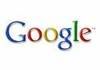








No comments:
Post a Comment